目次
- 偶数奇数判定プログラム
- ソース
import java.awt.*; import java.awt.event.*; public class GUIaa extends Frame { Button b0 = new Button("Even/Odd?"); Label x0 = new Label("Type a number and press..."); TextField t0 = new TextField(); public GUIaa() { setLayout(null); add(t0); t0.setBounds(10, 40, 90, 30); add(b0); b0.setBounds(110, 40, 80, 30); add(x0); x0.setBounds(10, 80, 180, 30); b0.addActionListener(new ActionListener() { public void actionPerformed(ActionEvent evt) { int i = (new Integer(t0.getText())).intValue(); t0.setText(""); if(i % 2 == 0) { x0.setText(i + " is Even"); } else { x0.setText(i + " is Odd"); } } }); } public static void main(String[] args) { Frame win = new GUIaa(); win.setSize(200, 150); win.setVisible(true); win.addWindowListener(new WindowAdapter() { public void windowClosing(WindowEvent evt) { System.exit(0); } }); } }
- 実行結果
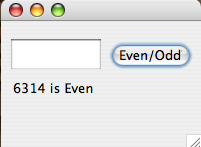
- ソースの考察
ln.5(〜7) Button b0 = new Button("Even/Odd?"); Label x0 = new Label("Type a number and press..."); TextField t0 = new TextField(); Even/Odd?ボタンを作成、 表示欄を作成しType a number and pressを表示、 入力欄を作成する これらは、コンポーネントと呼ばれ、GUI(Graphical User Interface)の部品。 ln.10~13 setLayout(null); add(t0); t0.setBounds(10, 40, 90, 30); add(b0); b0.setBounds(110, 40, 80, 30); add(x0); x0.setBounds(10, 80, 180, 30); 10行目でGUI部品の自動配置機能を切り、(nullにした。) パーツを自由に配置できるようにした。 t0,x0,t0はそれぞれボタン、結果表示欄、入力欄。 11~13行目でこの3つの位置を配置している setBoundsの中は(x,y,w,h)の順に入れる。 ln.14~21 public void actionPerformed(ActionEvent evt) { int i = (new Integer(t0.getText())).intValue(); t0.setText(""); if(i % 2 == 0) { x0.setText(i + " is Even"); } else { x0.setText(i + " is Odd"); この行では、イベントが起きた時に(例えばボタンを押したときなど) どういう対処をするかを設定している。 まず、入力欄に入っている数列を呼び出してint i に格納し 入力欄を空にする。l if文内では、 i が2で割り切れるとき"i is Even" つまり i は偶数であると表示欄に表示させる。 elseでそれ以外の場合の処理を決定する。 今回は、" i is Odd "、つまり i は奇数であると表示欄に表示させる。 ln.26~31 public static void main(String[] args) { Frame win = new GUIaa(); win.setSize(200, 150); win.setVisible(true); win.addWindowListener(new WindowAdapter() { public void windowClosing(WindowEvent evt) { System.exit(0); ここでは、Frameを設置して、GUIaaを入れる。 Frameは実行時に表示される窓のこと。 ln28では、Frameの大きさを設定し、表示させている。 WindowListenerはウィンドウの変化をキャッチし監視します。 そこで、WindowListenerを使い、ウィンドウが閉じるとき (WindowClosingの時)正常に終了するように設定します。
- ソース
- 例外処理とは
- 例外処理構文
try { (例外を発生する可能性のある処理) } catch (例外のタイプ1 変数名){ (例外のタイプ1が発生した時の処理) } catch (例外のタイプ2 変数名){ (例外のタイプ2発生した時の処理) } : catch (例外のタイプn 変数名){ (例外のタイプnが発生した時に処理) } finally { (例外発生の有無に関わらず必ず実行する処理) } - 例外処理について
Java では、プログラムを実行する最中に発生するエラーを 例外(exception)として扱うことができます。 例外には例えば、0で割り算をした、メモリが枯渇した、 存在しないファイルを開こうとしたなどがあります。 例外オブジェクトは、次のような構想をもっています。
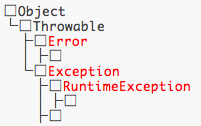 そこで、以上のような例外を処理する方法として、
try・catch文があります。
tryで例外の起ると思われる処理を囲み、
catchで例外が起きた場合の処理方を特定します。
他には、throwsを使い、あらかじめ例外が起きるであろうと
予測されることをプログラムに知らせる方法もあります。
この場合は、try・catch文も使わなければ
コンパイル時にエラ−が起きます。
そこで、以上のような例外を処理する方法として、
try・catch文があります。
tryで例外の起ると思われる処理を囲み、
catchで例外が起きた場合の処理方を特定します。
他には、throwsを使い、あらかじめ例外が起きるであろうと
予測されることをプログラムに知らせる方法もあります。
この場合は、try・catch文も使わなければ
コンパイル時にエラ−が起きます。
- 例外処理構文
- GUI部品を使ったプログラム
- ソース
import java.awt.*; import java.awt.event.*; public class Prof2 extends Frame{ Button b0 = new Button("make your profile"); Button b1 = new Button("add your hobby to the list"); TextField t0 = new TextField(); TextField t1 = new TextField(); TextField t3 = new TextField(); TextArea t2 = new TextArea("youre profile will show here."); Label l0 = new Label("enter your name"); Label l1 = new Label("check your sex"); Label l2 = new Label("enter your hobby"); Label l3 = new Label("choose the place you live"); Label l4 = new Label("enter your birthday"); Label l5 = new Label("hobby list"); Checkbox[] cb = new Checkbox[]{new Checkbox("boy"), new Checkbox("girl")}; Choice c0 = new Choice(); List l6 = new List(); public Prof2() { setLayout(null); add(l0); l0.setBounds(10, 30, 300, 20); add(t0); t0.setBounds(10, 60, 300, 20); add(l1); l1.setBounds(10, 90, 300, 20); add(cb[0]); cb[0].setBounds(10, 120, 80, 20); add(cb[1]); cb[1].setBounds(100, 120, 80, 20); add(l4); l4.setBounds(10, 150, 300, 20); add(t1); t1.setBounds(10, 180, 300, 20); add(l3); l3.setBounds(10, 210, 300, 20); add(c0); c0.setBounds(10, 240, 300, 20); c0.add("Ryudai"); c0.add("Okinawa"); c0.add("Japan"); c0.add("earth"); c0.add("space"); c0.add("Other"); add(l2); l2.setBounds(10, 270, 300, 20); add(t3); t3.setBounds(10, 300, 300, 20); add(b1); b1.setBounds(10, 330, 300, 20); add(b0); b0.setBounds(10, 360, 300, 20); add(t2); t2.setBounds(10, 390, 300, 100); add(l5); l5.setBounds(320, 30, 100, 20); add(l6); l6.setBounds(320, 60, 100, 430); b1.addActionListener(new ActionListener(){ public void actionPerformed(ActionEvent evt){ String hobby = (new String(t3.getText())); l6.add(""+ hobby); } }); b0.addActionListener(new ActionListener(){ public void actionPerformed(ActionEvent evt){ try{ String name = (new String(t0.getText())); String btdy = (new String(t1.getText())); t2.setText("profile...\n"); t2.append("name : "+ name + "\n"); if(cb[0].getState()){ t2.append("sex : boy" + "\n"); }else{ t2.append("sex : girl\n"); } t2.append("birthday : "+ btdy + "\n"); if(c0.getSelectedIndex() == 0){ t2.append("living : Ryudai"); }else if(c0.getSelectedIndex() == 1){ t2.append("living : Okinawa"); }else if(c0.getSelectedIndex() == 2){ t2.append("living : Japan"); }else if(c0.getSelectedIndex() == 3){ t2.append("living : OutSea"); }else if(c0.getSelectedIndex() == 4){ t2.append("living : Space"); }else{ t2.append("living : Other");} }catch(Exception e){ t2.setText("Errow was found."); } }}); } public static void main (String [] args){ Frame win = new Prof2(); win.setTitle ("easy profile making"); win.setSize(450,500); win.setVisible(true); win.addWindowListener( new WindowAdapter(){ public void windowClosing(WindowEvent evt){ System.exit(0); } }); } }
- 実行結果
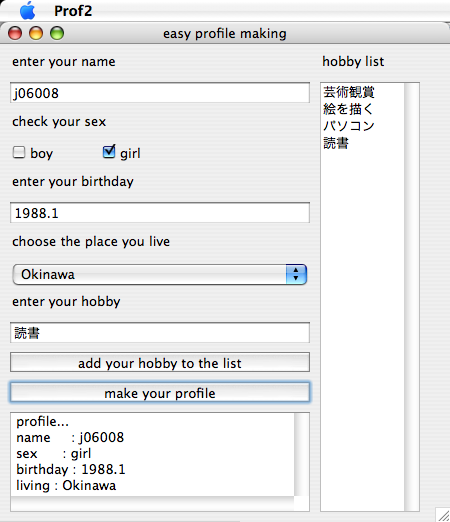
- ソースの考察
ln.4~18 ボタンを2つ、テキストフィールドを3つ、テキストエリアを1つ、 ラベルを6つ、チェックボックスを2つ、 プルダウンメニューを1つ、リストを1つ作成。 ln.16 Checkbox[] cb = new Checkbox[]{new Checkbox("boy"), new Checkbox("girl")}; 配列で、Checkboxを2つ作る。(boyとgirl) ln.20~38 ボタン、テキストフィールド、テキストエリア、 ラベル、チェックボックス、プルダウンメニュー、リストの位置をそれぞれ決定する。 ln.29~32 add(c0); c0.setBounds(10, 240, 300, 20); c0.add("Ryudai"); c0.add("Okinawa"); c0.add("Japan"); c0.add("earth"); c0.add("space"); c0.add("Other"); プルダウンメニューの選択肢に6つ選択肢を追加。 ln.39~44 b1.addActionListener(new ActionListener(){ public void actionPerformed(ActionEvent evt){ String hobby = (new String(t3.getText())); l6.add(""+ hobby); } }); b1ボタン(趣味ボタン)を押した時の動作を設定する。 hobbyにt3に入力した文字列を取り込み、 l6(趣味リスト)に追加する。 ln.45~74 b0ボタンを押した時の動作を設定する。 ln.47~50 String name = (new String(t0.getText())); String btdy = (new String(t1.getText())); t2.setText("profile...\n"); t2.append("name : "+ name + "\n"); name にt0に入力した文字列を入れる。 btdyにt1に入力した文字列を入れる。 t2(テキストエリア)にprofile...と出力し、改行する。 続いて、appendでt2に"name : "+ name + "\n"を追加する。 ln.51~55 if(cb[0].getState()){ t2.append("sex : boy" + "\n"); }else{ t2.append("sex : girl\n"); } cb[0] (boyのボックス)がチェックされていた場合に if文の内容を実行。 if文の内容は"sex : boy" + "\n"をt2に出力すること。 もし、boyがチェックされてない場合は "sex : girl\n"を追加する。 よって、何もチェックされていない場合はgirlが表示され、 両方がチェックされている場合はboyが表示される。 ln.56~69 プルダウンメニューで選択した選択肢をt2に追加する。 Frame win = new Prof2(); win.setTitle ("easy profile making"); win.setSize(450,500); win.setVisible(true); win.addWindowListener( new WindowAdapter(){ public void windowClosing(WindowEvent evt){ System.exit(0); Prof2クラスのオブジェクトを呼び出す。 setTitleでウィンドウのタイトルをeasy profile makingに設定。 setSizeでウィンドウの大きさを設定。 setVisivleでウィンドウが見えるようにする。 addWindowListener内で、正常に終了するように設定。
- ソース
- 温度換算プログラム
- ソース
import java.awt.*; import java.awt.event.*; public class fc extends Frame { Button btn = new Button("change"); Choice foc = new Choice(); Label lab = new Label("Type a number correctly."); TextField tex = new TextField(); public fc() { setLayout(null); add(tex); tex.setBounds(10, 40, 90, 25); add(foc); foc.setBounds(10, 80, 180, 30); foc.add("Celsius -> Fahrenheit"); foc.add("Fahrenheit -> Celsius"); add(btn); btn.setBounds(210, 80, 30, 30); add(lab); lab.setBounds(10, 120, 250, 30); btn.addActionListener(new ActionListener() { public void actionPerformed(ActionEvent evt){ try { double r = (new Double(tex.getText())).doubleValue(); if(foc.getSelectedIndex() == 0) { r = 5f/9f*r+32f; }else{ r = 5f/9f*(r-32); }; lab.setText("" + r ); }catch(Exception e){ tex.setText(""); lab.setText("error was found. Type agan correctly."); } } } ); } public static void main (String [] args) { Frame win = new fc(); win.setTitle("Celsius <-> Fahrenheit"); win.setSize(250, 160); win.setVisible(true); win.addWindowListener( new WindowAdapter() { public void windowClosing(WindowEvent evt){ System.exit(0); } } ); } }
- 実行結果
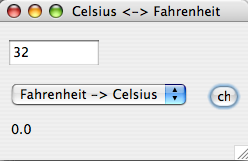
- ソースの考察
ln.4~7 Button btn = new Button("change"); Choice foc = new Choice(); Label lab = new Label("Type a number correctly."); TextField tex = new TextField(); ボタン、プルダウンメニュー、ラベル、テキストフィールドを作成。 ボタンには"change"という文字を入れ、 ラベルには"Type a number correctly."と入れる ln.9~15 setLayout(null); add(tex); tex.setBounds(10, 40, 90, 25); add(foc); foc.setBounds(10, 80, 180, 30); foc.add("Celsius -> Fahrenheit"); foc.add("Fahrenheit -> Celsius"); add(btn); btn.setBounds(210, 80, 30, 30); add(lab); lab.setBounds(10, 120, 250, 30); レイアウトの設定。 自由に設定できるようにsetLayoutをnullにする。 テキスト、プルダウンメニュー、 ボタン、ラベルの位置を設定し、 (ln.11,12)選択肢を2つ追加する。 ln.16~29 btn.addActionListener(new ActionListener() { public void actionPerformed(ActionEvent evt){ try { double r = (new Double(tex.getText())).doubleValue(); if(foc.getSelectedIndex() == 0) { r = 5f/9f*r+32f; }else{ r = 5f/9f*(r-32); }; lab.setText("" + r ); }catch(Exception e){ tex.setText(""); lab.setText("error was found. Type agan correctly."); } ボタンを押した後の動作を設定。 try catch文でエラーが発生したらラベルに文を表示するように設定。 rに入力した数字を入れる。 もし、0番目のCelsius -> Fahrenheitを選択していたら 5f/9f*r+32f を計算し、rに入れる。 もし、他を選択していた場合、(今回の場合はFahrenheit -> Celsius) 5f/9f*(r-32) を計算し、rに入れる。 計算した後、rを表示。 ln.34~40 Frame win = new fc(); win.setTitle("Celsius <-> Fahrenheit"); win.setSize(250, 160); win.setVisible(true); win.addWindowListener( new WindowAdapter() { public void windowClosing(WindowEvent evt){ System.exit(0); fcクラスのオブジェクトを呼び出す。 setTitleでウィンドウのタイトルをCelsius <-> Fahrenheitに設定。 setSizeでウィンドウの大きさを設定。 setVisivleでウィンドウが見えるようにする。 addWindowListener内で、正常に終了するように設定。
- ソース
- 電卓プログラム
- ソース
import java.awt.*; import java.awt.event.*; public class Den extends Frame{ Button add = new Button("+"); Button sub = new Button("-"); Button mul = new Button("*"); Button div = new Button("/"); Button ac = new Button("AC"); Button equ = new Button("="); Button lef = new Button("%"); TextField tex = new TextField(); TextField ans = new TextField("0"); Label dsp = new Label("Enter a number."); public Den(){ setLayout(null); add(tex); tex.setBounds(10, 30, 200, 20); add(add); add.setBounds(10, 90, 20, 20); add(sub); sub.setBounds(40, 90, 20, 20); add(mul); mul.setBounds(70, 90, 20, 20); add(div); div.setBounds(10, 120, 20, 20); add(equ); equ.setBounds(40, 120, 20, 20); add(lef); lef.setBounds(70, 120, 20, 20); add(ac); ac.setBounds(10, 150, 90, 20); add(ans); ans.setBounds(10, 60, 200, 20); add(dsp); dsp.setBounds(10, 180, 200, 20); try{ add.addActionListener(new ActionListener(){ public void actionPerformed(ActionEvent evt){ int a = (new Integer(tex.getText())).intValue(); int b = (new Integer(ans.getText())).intValue(); b = a + b; tex.setText(""); ans.setText("" + b); } }); sub.addActionListener(new ActionListener(){ public void actionPerformed(ActionEvent evt){ int a = (new Integer(tex.getText())).intValue(); int b = (new Integer(ans.getText())).intValue(); b = a - b; tex.setText(""); ans.setText("" + b); } }); mul.addActionListener(new ActionListener(){ public void actionPerformed(ActionEvent evt){ int a = (new Integer(tex.getText())).intValue(); int b = (new Integer(ans.getText())).intValue(); b = a * b; tex.setText(""); ans.setText("" + b); } }); div.addActionListener(new ActionListener(){ public void actionPerformed(ActionEvent evt){ int a = (new Integer(tex.getText())).intValue(); int b = (new Integer(ans.getText())).intValue(); b = a / b; tex.setText(""); ans.setText("" + b); } }); lef.addActionListener(new ActionListener(){ public void actionPerformed(ActionEvent evt){ int a = (new Integer(tex.getText())).intValue(); int b = (new Integer(ans.getText())).intValue(); b = a % b; tex.setText(""); ans.setText("" + b); } }); equ.addActionListener(new ActionListener(){ public void actionPerformed(ActionEvent evt){ int b = (new Integer(ans.getText())).intValue(); dsp.setText("Answer is " + b); ans.setText("0"); tex.setText(""); } }); ac.addActionListener(new ActionListener(){ public void actionPerformed(ActionEvent evt){ tex.setText(""); ans.setText("0"); dsp.setText("Enter a number."); } }); }catch(Exception e){ dsp.setText("Errow was found. press ac and try again"); } } public static void main(String [] args){ Frame win = new Den(); win.setTitle("Dentaku"); win.setSize(220,220); win.setVisible(true); win.addWindowListener(new WindowAdapter(){ public void windowClosing(WindowEvent evt){ System.exit(0); } }); } }
- 実行結果
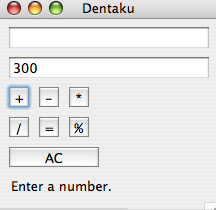
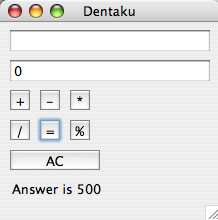
- ソースの考察
ln.4~13 Button add = new Button("+"); Button sub = new Button("-"); Button mul = new Button("*"); Button div = new Button("/"); Button ac = new Button("AC"); Button equ = new Button("="); Button lef = new Button("%"); TextField tex = new TextField(); TextField ans = new TextField("0"); Label dsp = new Label("Enter a number."); ボタンを7つ設定。 テキストフィールドを2つ設定。 ラベルを一つ設定。 ln.15~25 setLayout(null); add(tex); tex.setBounds(10, 30, 200, 20); add(add); add.setBounds(10, 90, 20, 20); add(sub); sub.setBounds(40, 90, 20, 20); add(mul); mul.setBounds(70, 90, 20, 20); add(div); div.setBounds(10, 120, 20, 20); add(equ); equ.setBounds(40, 120, 20, 20); add(lef); lef.setBounds(70, 120, 20, 20); add(ac); ac.setBounds(10, 150, 90, 20); add(ans); ans.setBounds(10, 60, 200, 20); add(dsp); dsp.setBounds(10, 180, 200, 20); ボタン等の位置を決定。 ln.27~63 try{ add.addActionListener(new ActionListener(){ public void actionPerformed(ActionEvent evt){ ・ ・ ・ ボタンを押した時の動作を設定。 ln.28~43までは、aの値をbの値と足したり割ったりする。 ln.46~60までは、値を消したり、結果を表示したりする。 ln.61~63は、エラーが発生したら文を出力する。 ln90~end Frame win = new Den(); win.setTitle("Dentaku"); win.setSize(220,220); win.setVisible(true); win.addWindowListener(new WindowAdapter(){ public void windowClosing(WindowEvent evt){ System.exit(0); Denクラスのオブジェクトを呼び出す。 setTitleでウィンドウのタイトルをDentakuに設定。 setSizeでウィンドウの大きさを設定。 setVisivleでウィンドウが見えるようにする。 addWindowListener内で、正常に終了するように設定。
- ソース
- まとめ・感想
楽しかったです!!! 特に、自分でほとんどやったのは終った後に充実感がありました。 でも、考察はほぼ似たようなことしか書けずにちょっと苦労しました。 そして・・・全体的に長くなりました。 温度変換のプログラムはこれからも使えそうで、 っていうか、早速海外の友人に今の気温伝えるために使えて助かりました。 計算機のプログラムは、ボタンを使わずに作ろうとしたら、 あまり無いタイプのやつになりました。 使い慣れたら使いやすいプログラムだと思います。 プロフィールのプログラムは、2つ作って2番目の奴を載せました。 1番目のは、全く同じことをするのですが、異様に長いものになってしまったので、 2番目はその改良版になりました。 とてもすっきりして見やすくなったと思います。
- 参考文献・参考サイト
Copyright since-2006 j06008 All rights reserved.